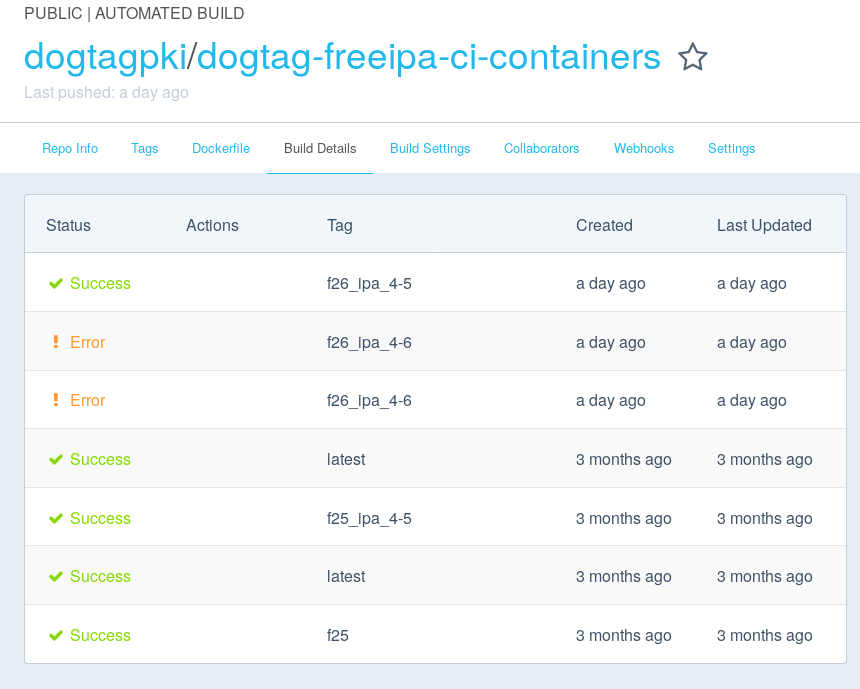Overview#
Travis CI uses 2 containers to build and run tests:
pki-ci-container - Used to build and test PKI core components.
dogtag-freeipa-ci-container - Used in smoke testing PKI with IPA.
Ways to build Container Images#
There are 2 ways to build a container image:
Manual Triggering#
1. To trigger a manual build, go to the Build Settings from the repo you want to build as shown below:
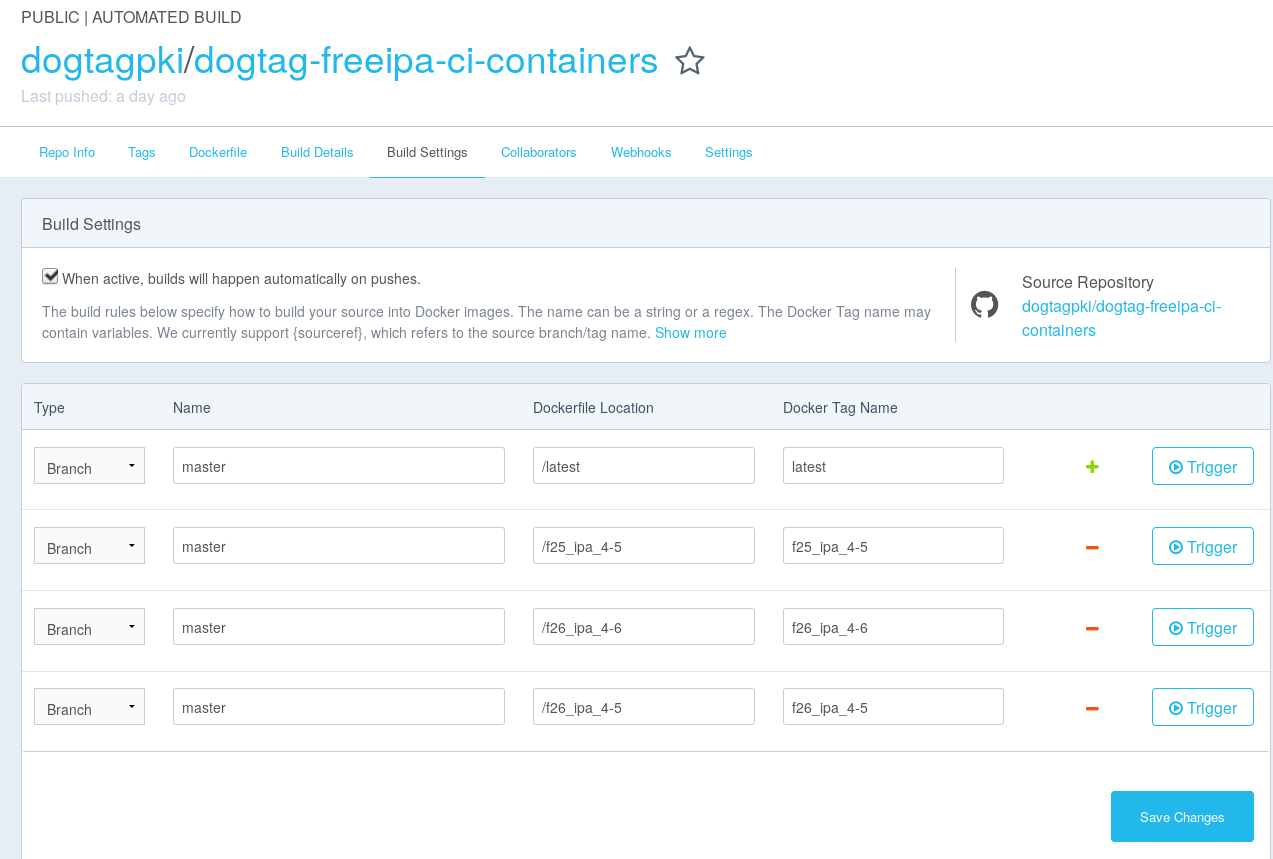
Click on Trigger button to trigger the build against that image
You can view the status under Build Details
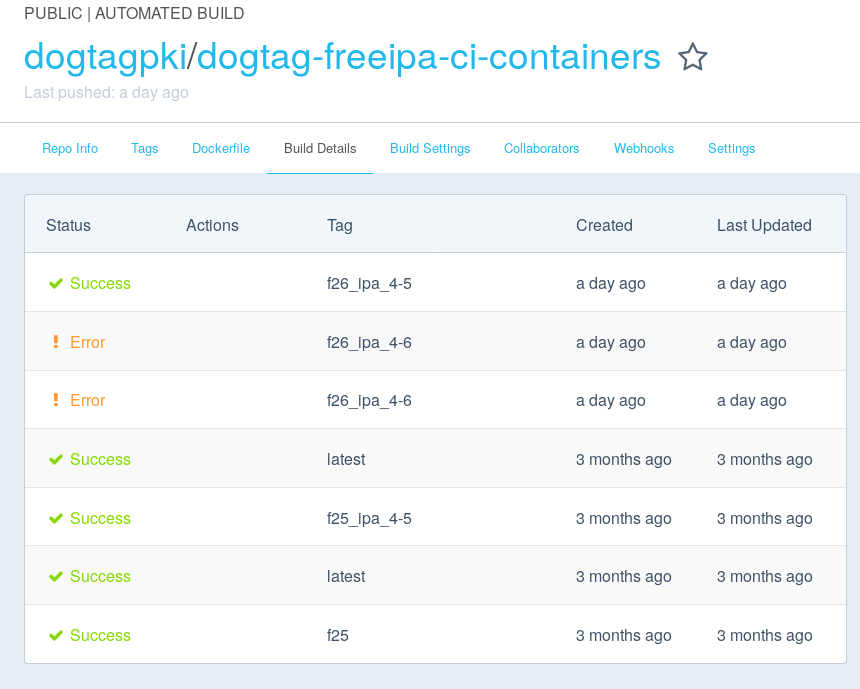
Automated Triggering#
The build for existing images are auto-triggered when a change to Dockerfile is pushed to the linked github repo.
For dogtag-freeipa-ci-containers, the linked repo is located here.
For pki-ci-containers, the linked github repo is located here
For building new image that doesn’t exist:
Clone the corresponding repo.
Create a folder (for this example, we will call f27_test).
Create a Dockerfile and write the required script.
4. Create a new entry under Build Settings in the corresponding repo in Dockerhub. For example:
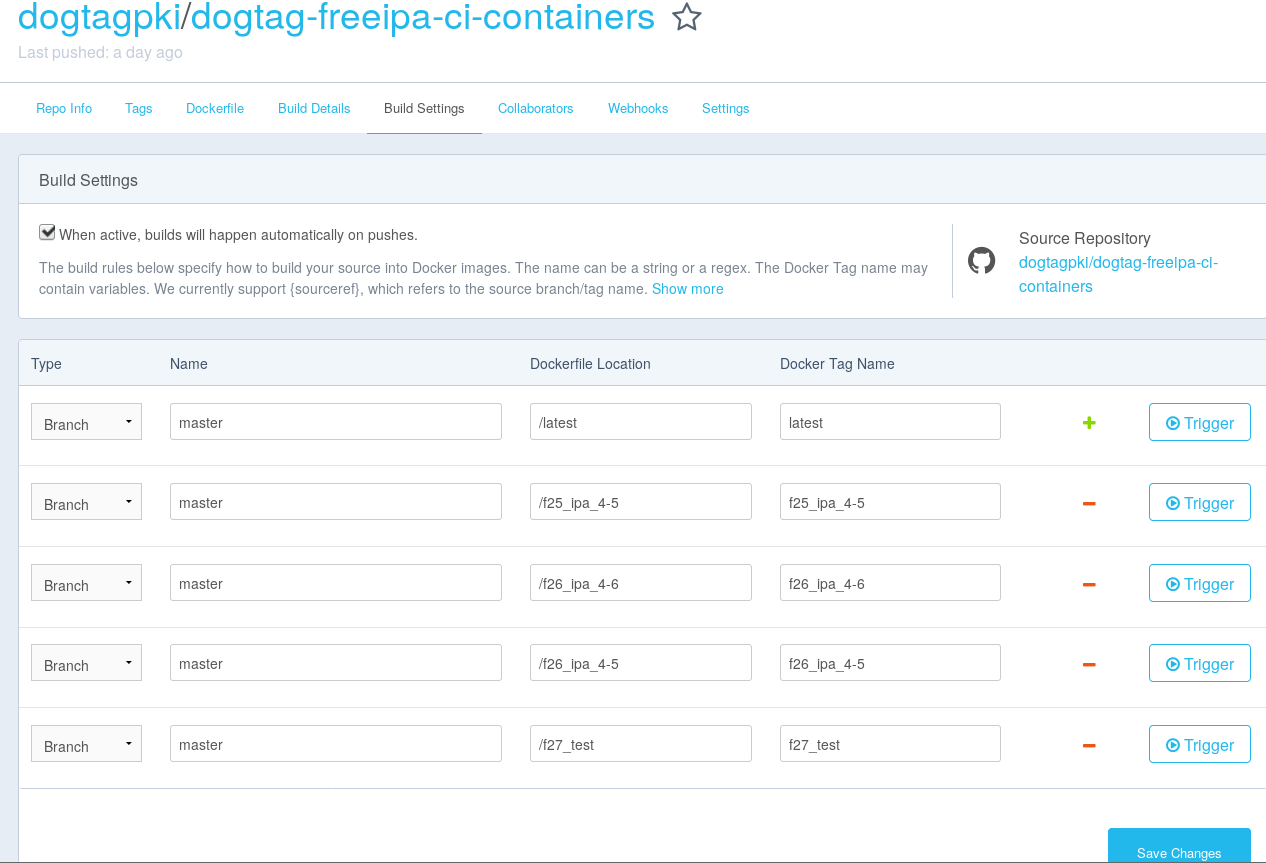
Here:
Type - Select the corresponding tag or branch against which automated trigger should be build.
Name - Enter the corresponding tag’s or branch’s name
Docker File Location - Enter the location of the Dockerfile you created. In our cases, it’s /f27_test
Docker Tag Name - Enter the tag name of the image. In our case, it will be dogtagpki/dogtag-freeipa-ci-containers:f27_test
Click on Save Changes
Push the local repo to the github repo.
You can see the details under Build Details. Shown below: